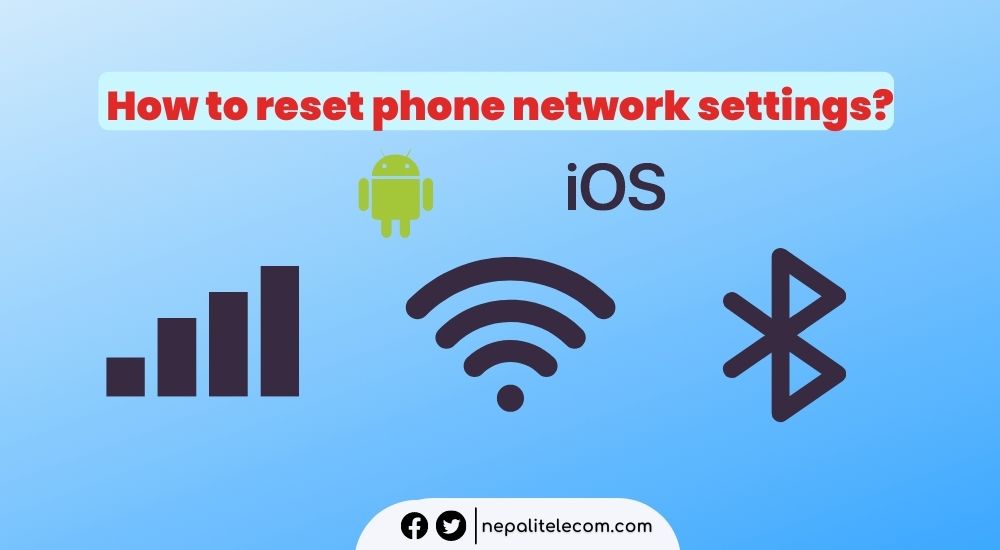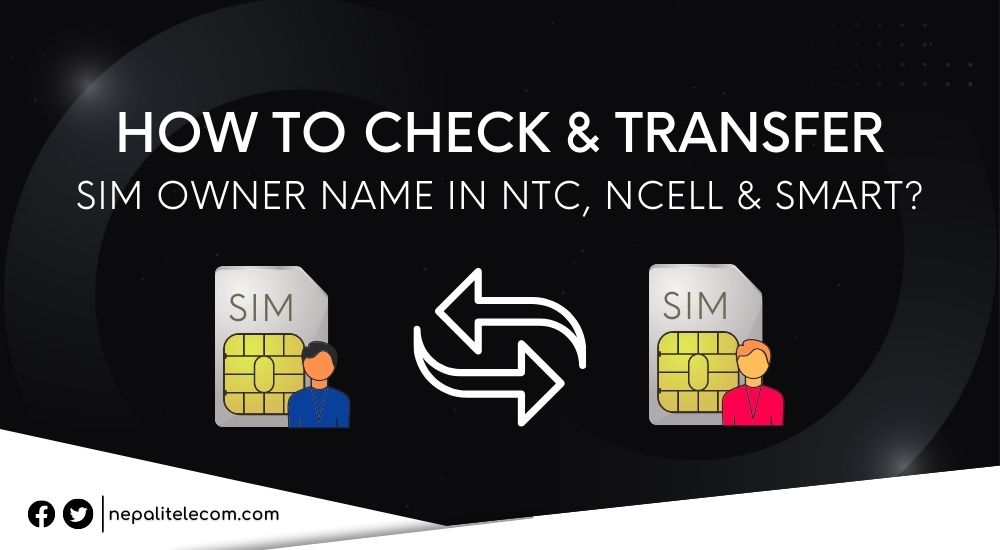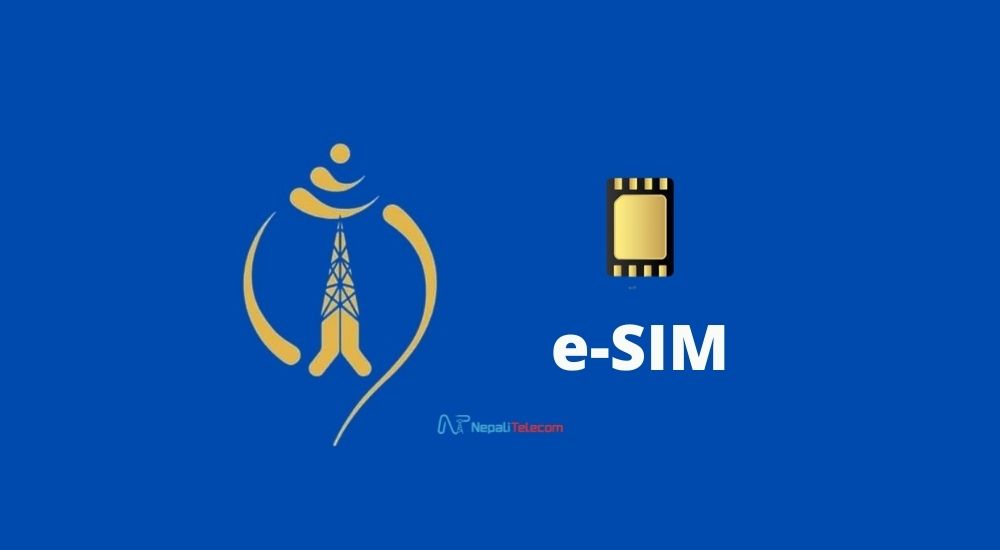You can easily reset network settings on your phone within a few clicks. But why do you need to!!! Network issues can occur at times keeping you out of connectivity, which is from Cellular network signal problem or mobile data issues to Bluetooth not connecting to WiFi malfunctioning. A reset can not only solve the issue but also give your phone a deserving refresh. Below we also have the steps to reset the network settings on your phone on both Android and iOS platforms.
Sometimes, your phone’s Cellular network or WiFi suddenly doesn’t connect or disconnects while browsing. Your Bluetooth’s sound may glitch or won’t search or pair with a nearby device. It is because over months and years of storing various profiles and saving on the phone, it is likely the phone may struggle to function at times. These are common issues felt by smartphone users.
Generally, most of us tend to restart the device and it also works a few times but a reset of network settings clears the problem entirely. Over time, many saved WiFi passwords, VPN setups, or too many paired-up devices might cause the device to malfunction or won’t at all. So, resetting the phone back to its default network settings could be your ideal choice and could also resolve data not working issue on your phone.
Here are the steps to reset network settings on Android and iOS smartphones.
Steps to reset phone network settings on Android
Android devices are similar to each other but with a skin on top of the stock OS. So, the steps could differ from the device but those are minor variations and shouldn’t bother you much. And before you go ahead, ensure that you won’t need the data later. If you do, then you can use any third-party app to back them up to save your time later. Or you can manually set your Cellular network configuration, WiFi profile and Bluetooth devices later.
Below are the steps for your Android device.
- Open Settings on your Android.
- Tap on System.
- Tap on Advance (Your device may not need this option).
- Find Reset options.
- Now you can tap “Reset WiFi, Mobile Data, and Bluetooth”.
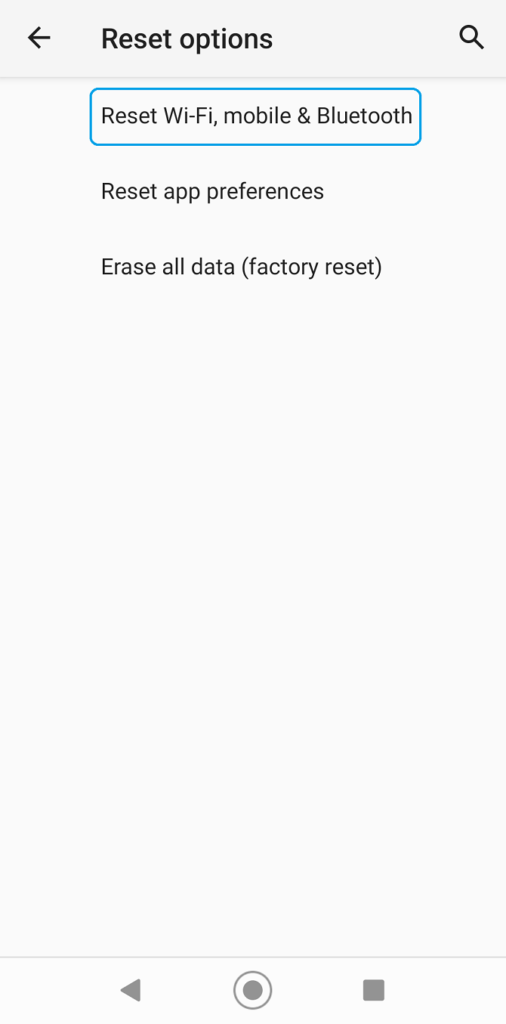
Check out: How to Improve Internet Speed at your Home?
Steps to reset network settings on iPhone
- First launch Settings on your iPhone.
- Scroll below to find General, and tap on it.
- Scroll to the bottom and find Transfer or Reset iPhone, tap on it.
- Tap on Reset.
- Lastly, click on Reset Network Settings and authenticate by entering your iPhone’s passcode.
- Once you enter the passcode, your iPhone will reset all the saved network settings on the device.
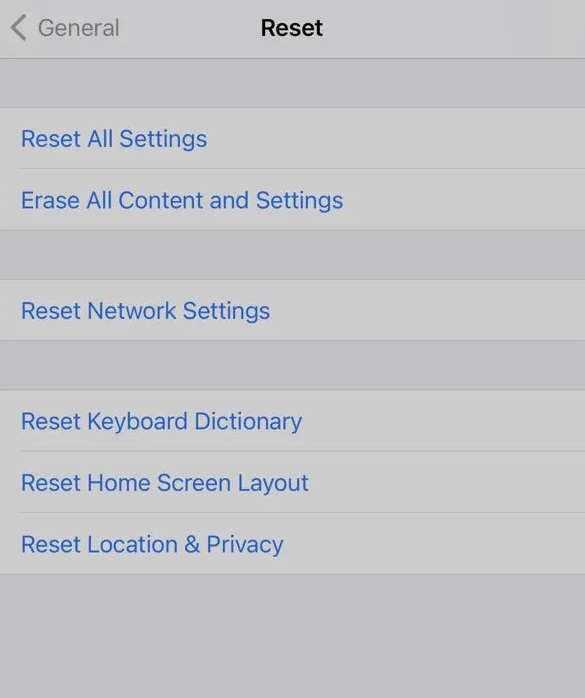
Also learn: How to Change Dual SIM Settings on Your Smartphone?
These are the steps to easily reset your phone’s network settings to factory default. If your device ever runs into network issues, you can reset the steps for either of the phone platforms.
Remember that resetting the network erases all the saved data on your smartphone including WiFi SSIDs, passwords, paired Bluetooth devices, VPN, APN, etc.
Do read: Android vs iPhone; which one is better for you?
Ask us for any queries regarding the network issue on your phone in the comments below.