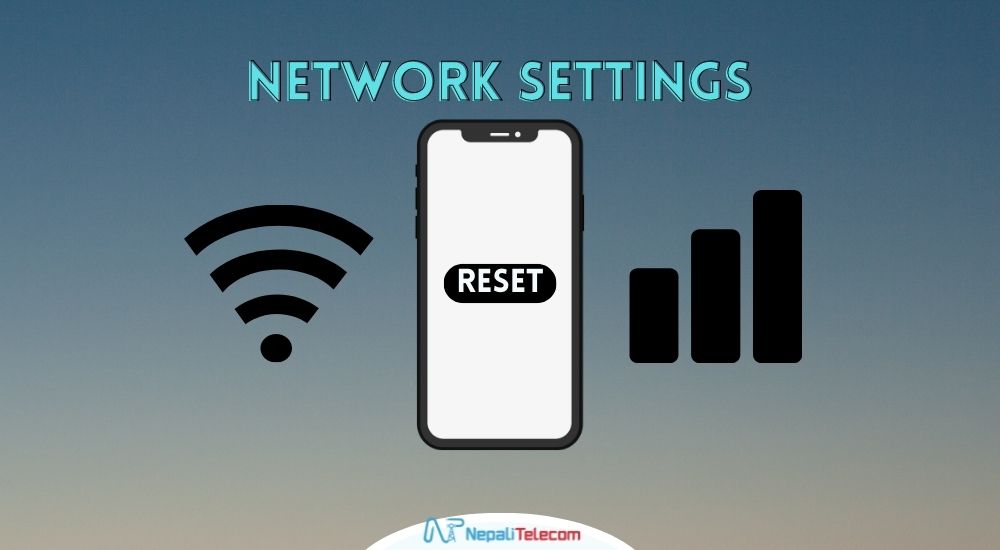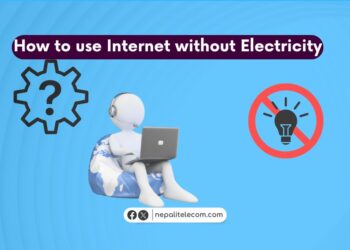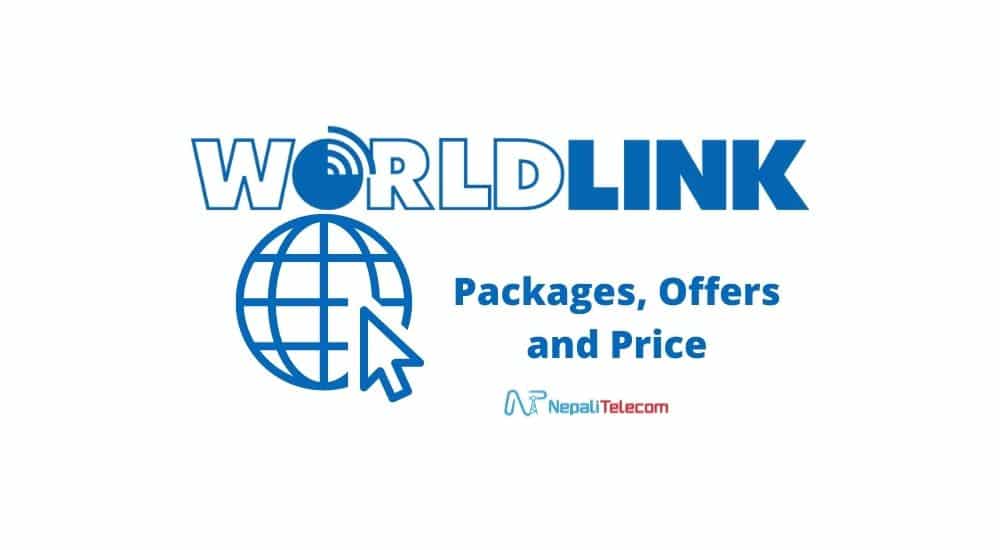Resetting Network settings has some essential benefits for uninterrupted connectivity on your phone. Whenever your internet seems slow, or have issues with Bluetooth, or mobile networks, you can resort to a swift network reset that will do the trick for you.
The good thing is that resetting your mobile’s network setting is not difficult either. It only involves a few clicks and won’t erase any of your user data except WiFi password, and network preferences. In this post, we will guide you through what is network resetting, which connections it resets, and its benefits. But let’s first begin with what is resetting network settings, and what it does on your phone.
Do read: How to change the Wifi password of your internet connection?
What Does Resetting Network Setting Mean on Your Phone?
There are many connection options on a phone – mobile network, WiFi, Bluetooth, data, sync, and plenty more. There are chances that once in a while, they may not work normally and requires a reset. So network resetting is there to alleviate a number of connection issues on your phone.
Resetting a phone brings it back to factory reset. Resetting network settings restores the default connection settings on your phone as preferred by the manufacturer. So what does this act do on your phone? Here we have listed the changes your phone will see after a network reset.
Do read: Being ‘Always Online With Mobile Data: Pros And Cons
WiFi Passwords
Resetting network settings removes all the saved WiFi SSIDs (WiFi networks) and their passwords. You will still see those available networks after resetting, but you will have to connect again by entering the password.
If your WiFi was not able to connect or didn’t go beyond “connecting” or something similar, you may want to resort to resetting the network setting. We suggest that you save your WiFi passwords on paper or use an app more preferably before you perform the network reset for your peace of mind.
If you are on iPhone, the WiFi passwords that are saved in iCloud Keychain are also removed. To avoid this, you can turn off Keychain on your phone before you reset your phone’s network settings. When you have completed resetting, you can sign in to Keychain again and restore your passwords.
Also read: How to Change the Wifi Internet’s Password of Your Router?
Cellular Networks and Data
It is possible that sometimes you are not able to connect to your mobile network, or it just keeps fluctuating. Or at times, you run into trouble with connecting to mobile data. At this, you can reset your device’s network setting. It removes your custom preferences or settings from the device and restores it back to the factory setting.
It restores your mobile network setting mode (GSM/WCDMA//LTE etc.), and network selection preferences to automatic. Besides, it also restores default network settings and also restores the default Access Point provided by your carrier for data.
Bluetooth Connections
In the past, we mostly paired our phone’s Bluetooth with another phone to share images and music. But today, we use Bluetooth connections to connect with music systems, earpieces, or many other gadgets. And sometimes our Bluetooth may stop connecting to any paired device. In this case, a network setting rest will come for help. Remember though that it removes paired Bluetooth devices so you will have to pair every device again following the reset.
Don’t miss: Automatic Network Switch Between WiFi and Mobile Data
Don’t Worry About Losing Personal Data
Unlike resetting the phone, resetting your phone’s network settings won’t erase any personal data. Your images, photos, videos, and other download files will stay untouched. So you can reset your phone’s network settings without fretting about losing your personal files and images.
Now, to the tutorial. Depending on the platform (Android, iPhone) and device models, the options to reset network settings could vary. But it’s only by a fraction and essentially the steps are largely similar. Let’s first begin with how to reset the network settings on Android.
How to Reset Network Settings on Android?
- First, launch your ap drawer of yur phone and open the Settings app.
- Scroll to the bottom and click on System.
- Now, you will see Advanced. Click on it to reveal more options.
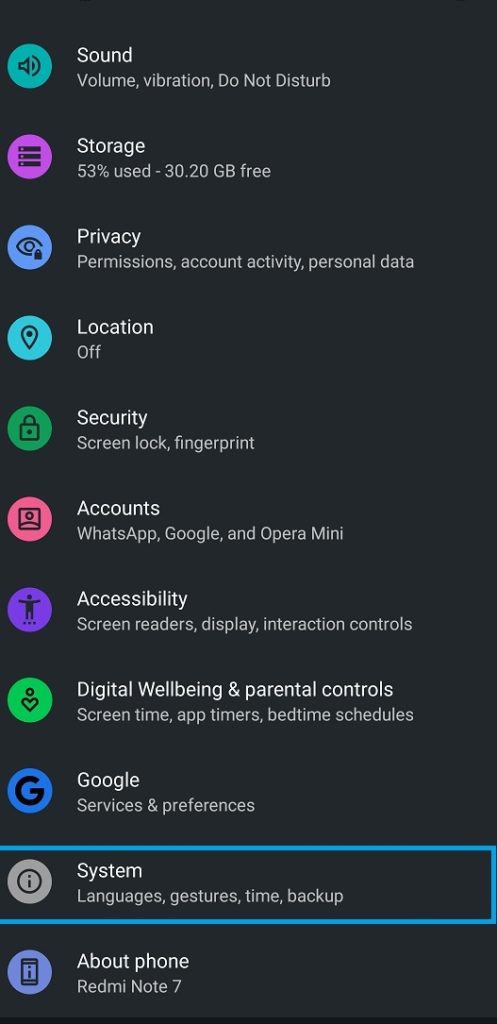
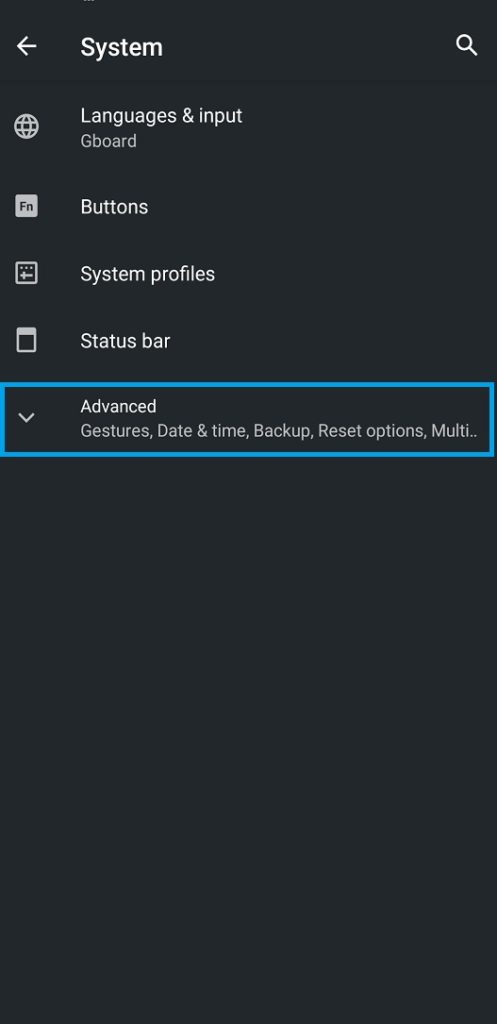
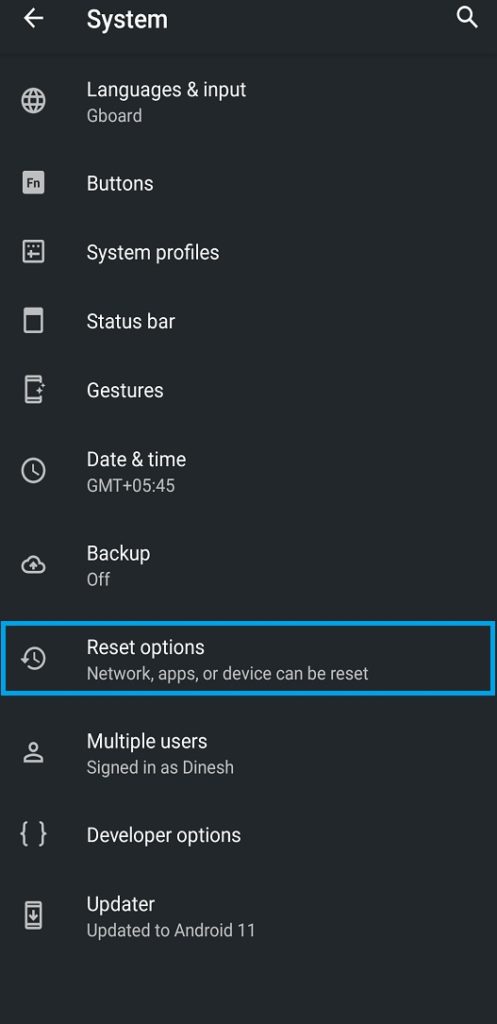
- Click on Reset options.
- Now, click on Reset WiFi, mobile and Bluetooth.
- That’s it. This will reset all your settings related wo WiFi, mobile networks and data settings, and erases all Bluetooth saves.
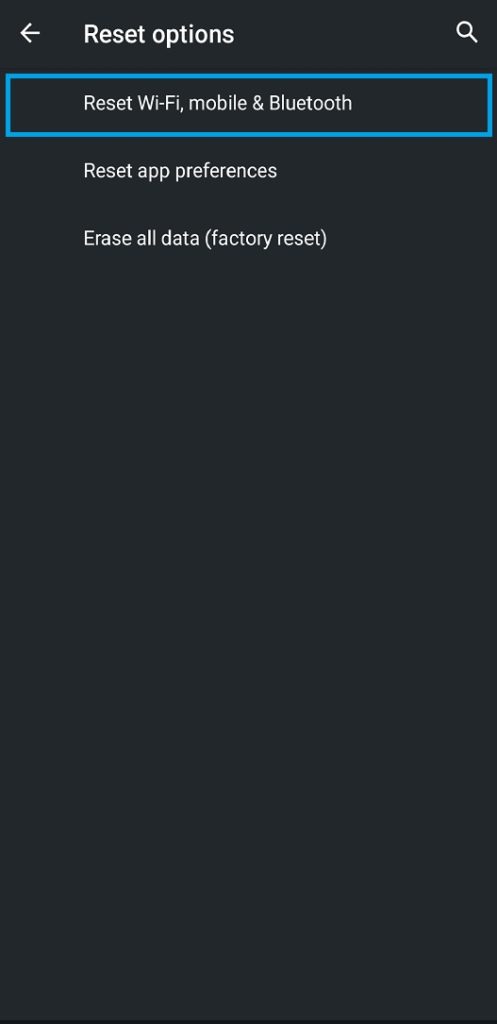
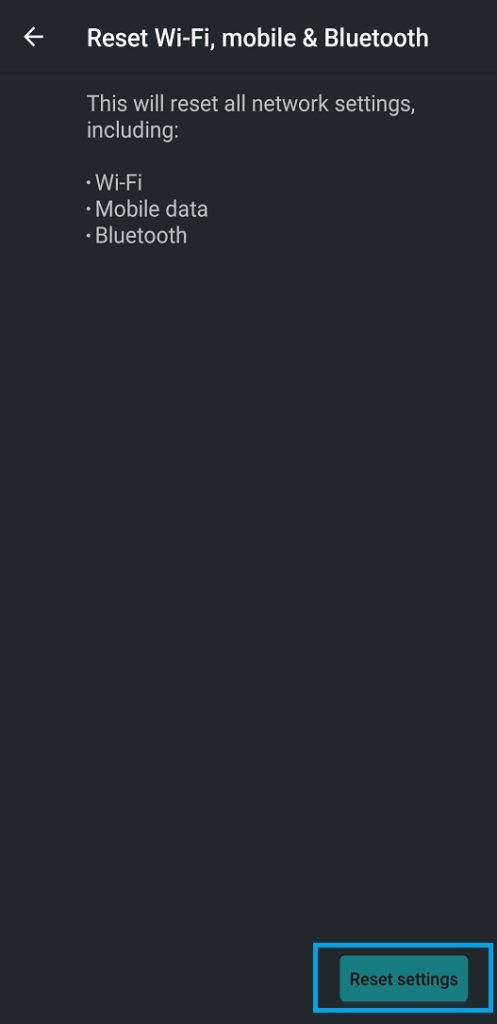
The options can be slightly different as per the Android version, device, firmware, and smartphone brand. But the options above apply very much to all of the smartphones on Android.
Do read: How to solve mobile data not working problem?
How to Reset Network Settings On an iPhone?
The steps to reset network settings on iPhone slightly differs from Android but they are as easy and doable in a few clicks. Below are the steps you can follow to reset network settings on iPhones.
- First, click on Settings.
- Scroll below, find and click on General.
- Again scroll to the bottom, and click on Transfer or Reset iPhone.
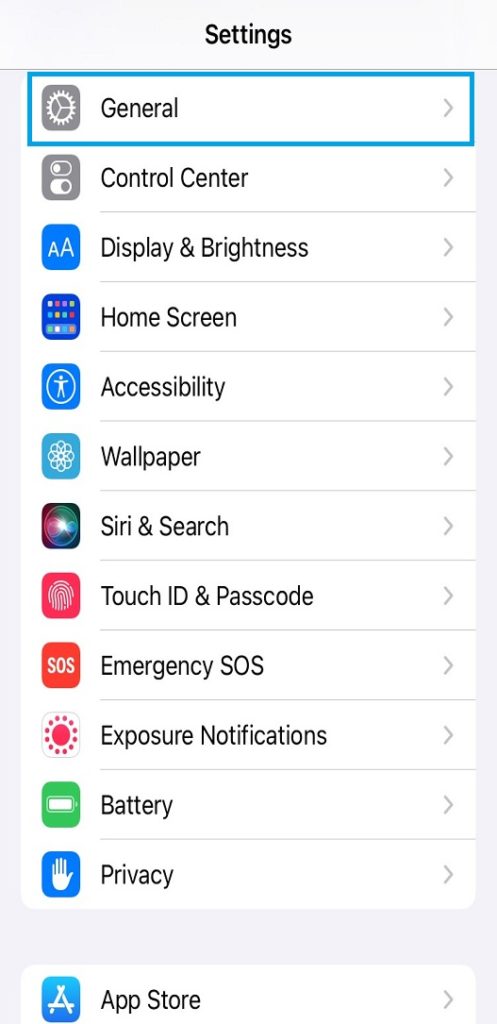
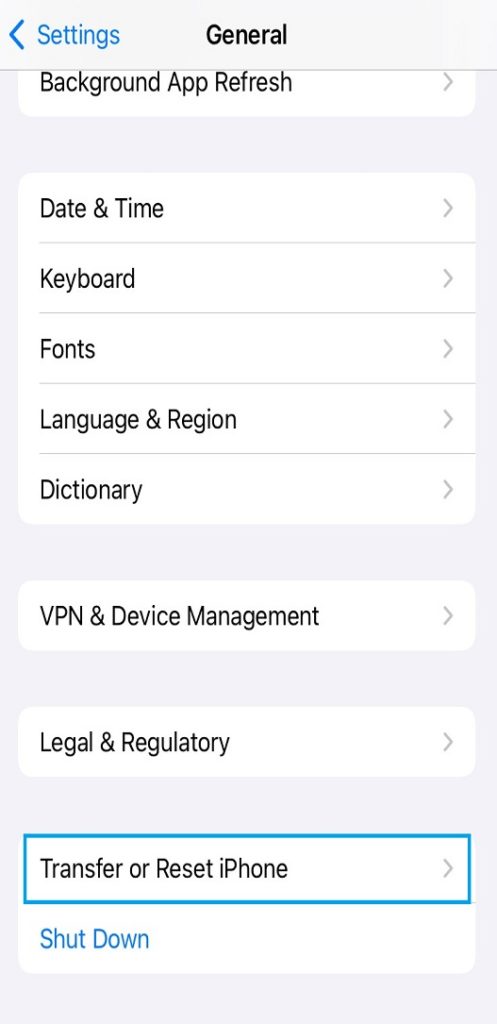
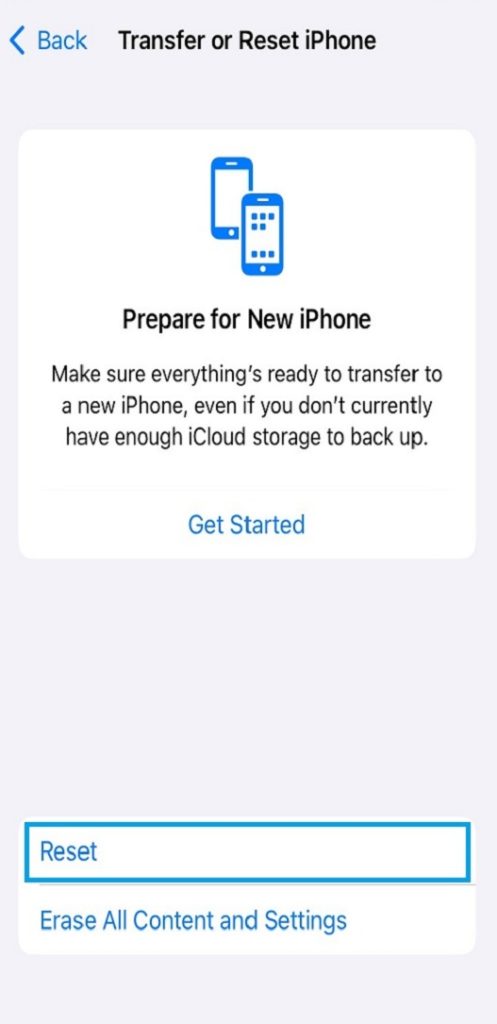
- Click on Reset.
- Now you have many reset options on display. Click on Reset Network Settings.
- If needed, enter the passcode and allow your iPhone to reset all network and connectivity settings. You are done.
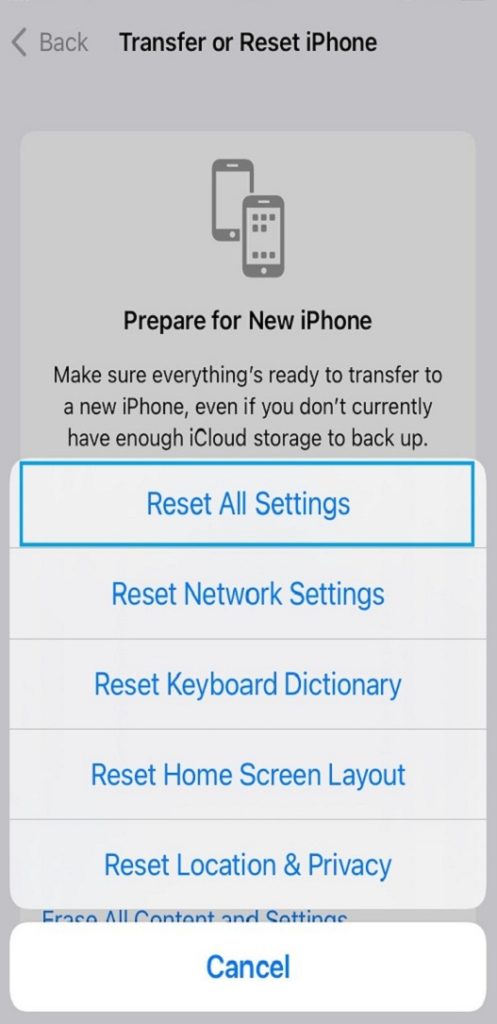
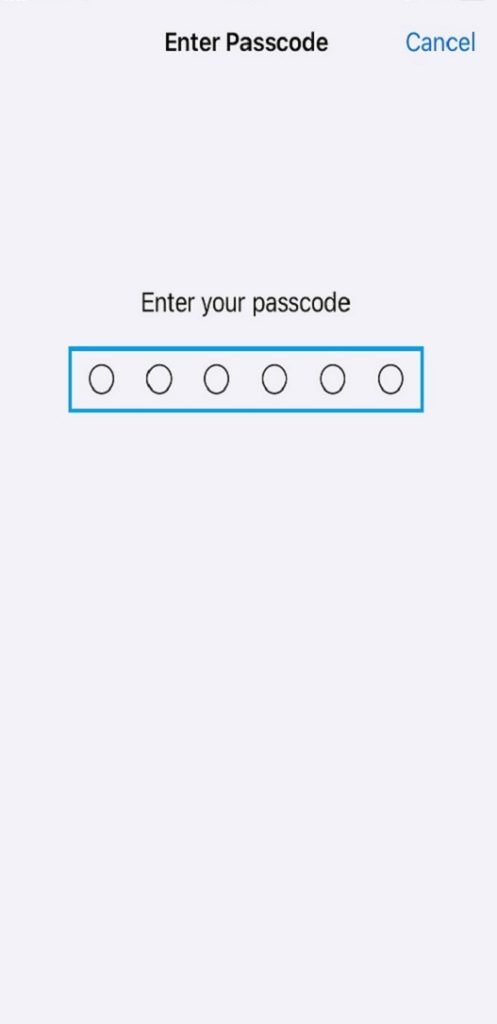
So, these are the steps to reset network settings on Android and iPhone. These steps generally apply to all the Android and iPhones with slim variations in options and labels. But, these will be your reference for any device you are on for both platforms.
Check out: Mobile Network fluctuations between 4G, 3G, and 2G, Explained!!
Is this article helpful to you? If you want to, feel free to add your own in the comments below.