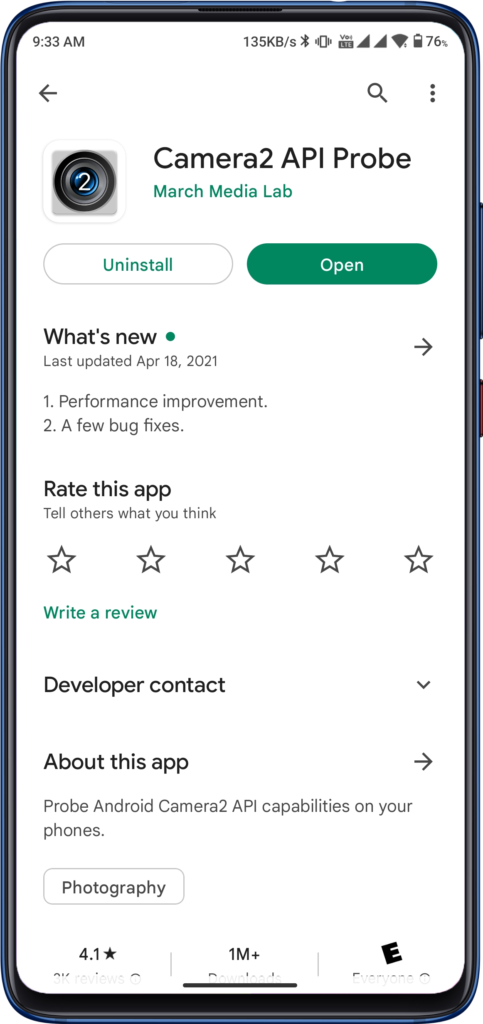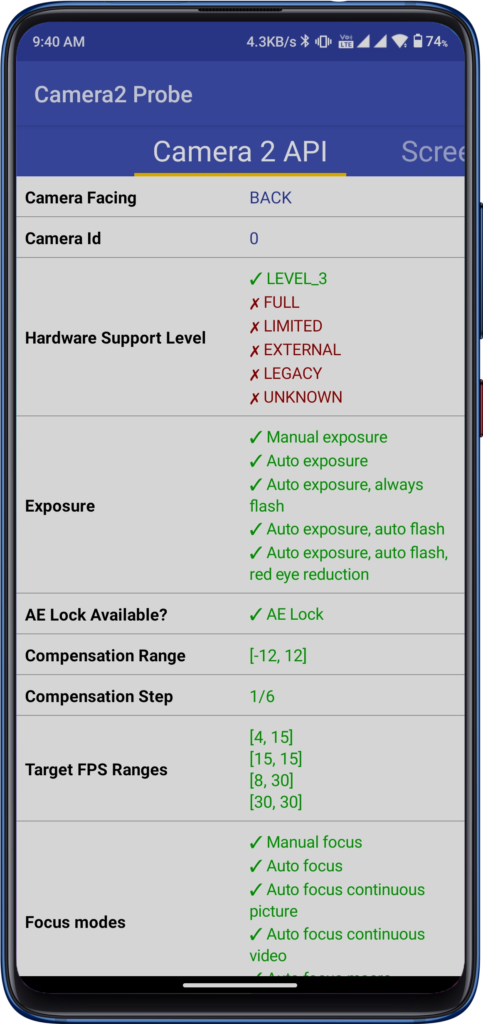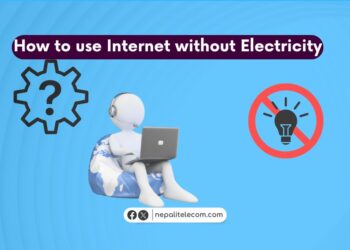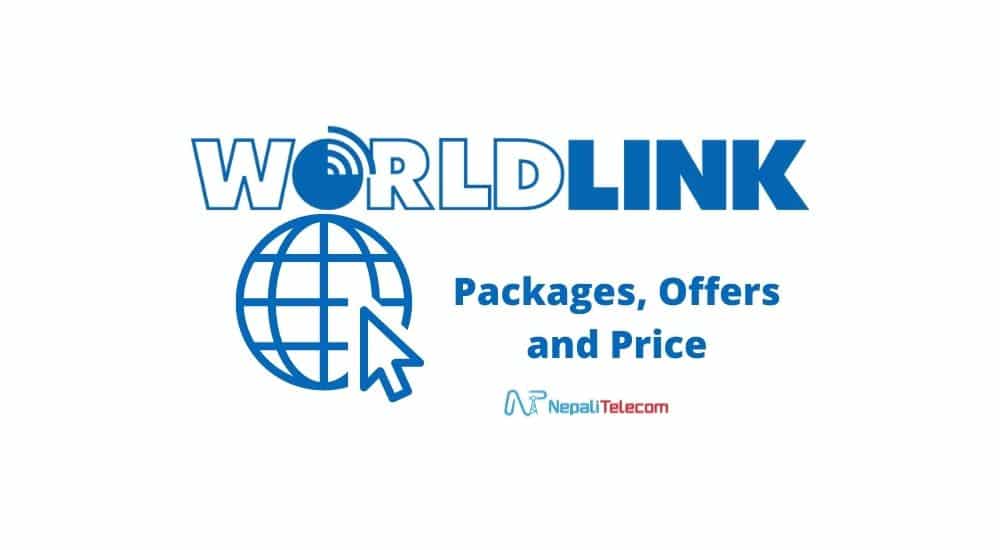Google Camera or Gcam is a well-known name for being one of the finest camera apps. It provides better photos with a decent dynamic range and HDR. Gcam is the default camera app for Pixel phones. But thanks to developers and geeks, Google camera ports are available for various Android devices. In this article, let’s know how to install Google Camera (Gcam) port on your smartphone.
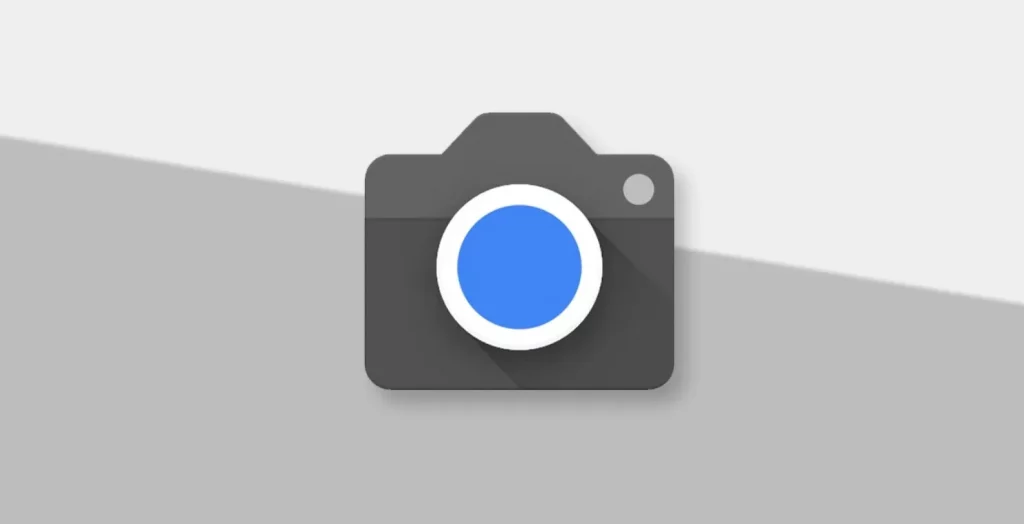
Why Google Camera (GCAM)?
- Better picture quality with better HDR
- Pixel Phones-like Algorithm for Pictures
- Natural Skin Tones and Details on Portrait Mode Images
- Better Night Mode
Camera2 API
The primary requisite for installing Gcam is to check whether Camera2 API is enabled or not on your smartphone. Google introduced Camera2 API from Android Lollipop to enable better app interaction with the camera hardware on a smartphone.
In an easy language, it lets third-party ports like Google camera utilize your camera hardware to produce better or similar images like of stock camera. Nowadays almost every smartphone comes with Camera2API enabled by default. To install Google camera (Gcam), you must have a phone with Camera2 API enabled.
To check Camera2 API, you can go through the following steps;
Method 1
For this method, you need to have ADB (Android Debug Bridge) and Fastboot installed on your PC/laptop.
- First, you have to turn on the developer settings on your phone.
- Go through the developer settings and turn on USB Debugging mode.
- Then you have to connect your phone to your PC.
- Open Command Prompt or Window PowerShell.
- Enter this command; adb shell getprop | grep HAL3
- If the result is one of the following;
- [persist. camera. HAL3. enabled]: [1]
- [persist. vendor. camera. HAL3. enabled]: [1]
then your device has Camera2 API enabled.
Have a Read:- How to Improve Smartphone Performance? Know the Steps Here!
Method 2
This one is very easy than the aforementioned method. Here are the steps you can follow;
- First, go to Google Playstore and download the Camera2 API Probe app developed by March Media Lab.
- Open the app and in the first section you’ll see Camera2 API
- If it is showing “Level 3” or “Full”, the Camera2 API is enabled on your phone.

Camera2 API Probe App 
Camera2 API Check
If the Camera2 API is not enabled on your phone, you can enable it by using several methods. Do visit XDA Forum and you can search for your device there.
How to Install Google Camera (Gcam) Port on your smartphone?
- Search for a compatible version of Gcam for your phone on Google or XDA Forums.
- Or else after finding the compatible version name, you can also visit the Celsoazevedo website.
- Download the right apk and install it.
- Grant necessary permissions and restart the camera app.
- Voila! You can use the Google Camera (Gcam) on your smartphone.
Google camera will provide you with better-looking pictures than the stock camera of your phone. It is rich in HDR and dynamic range. Also for portrait images, it uses Pixel’s algorithm to display natural skin colors and separation from the background. Not only back camera, but Gcam is also useful for selfies with natural skin tones and better picture quality.
Likewise, it also provides a better night mode than a normal stock camera. You can also shoot videos with a good amount of stabilization (EIS) on most of the ports. While some ports also let you use Optical Image Stabilization (OIS), given that your phone has that hardware feature.
A fully compatible Gcam can use all of the cameras of your phone. For eg., Redmi K20 Pro’s Gcam port can use primary, ultrawide, and telephoto lenses as well. It also depends on the popularity of your device and OS in order to get a full working Gcam phone.
Also Read:- Stock ROM vs Custom ROM, Which One is Better?
Generally, Xiaomi/Redmi/Poco phones have excellent custom ROM and Gcam port support on XDA. Likewise, OnePlus phones are also popular for customizations. Slowly, Samsung has also joined the race alongside Realme.
So that was all about how to install Google camera (Gcam) on your smartphone. Do write us your queries and thoughts in the comment section below.