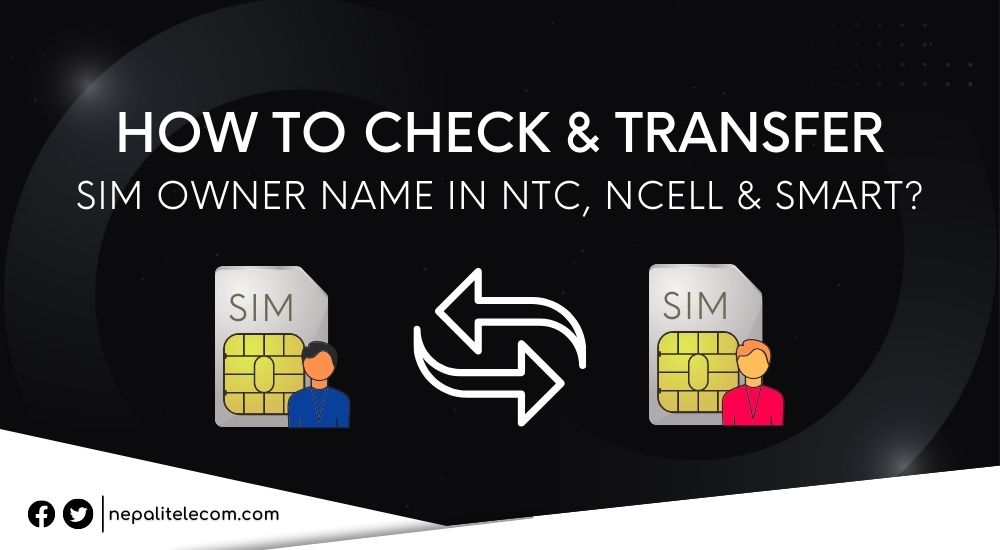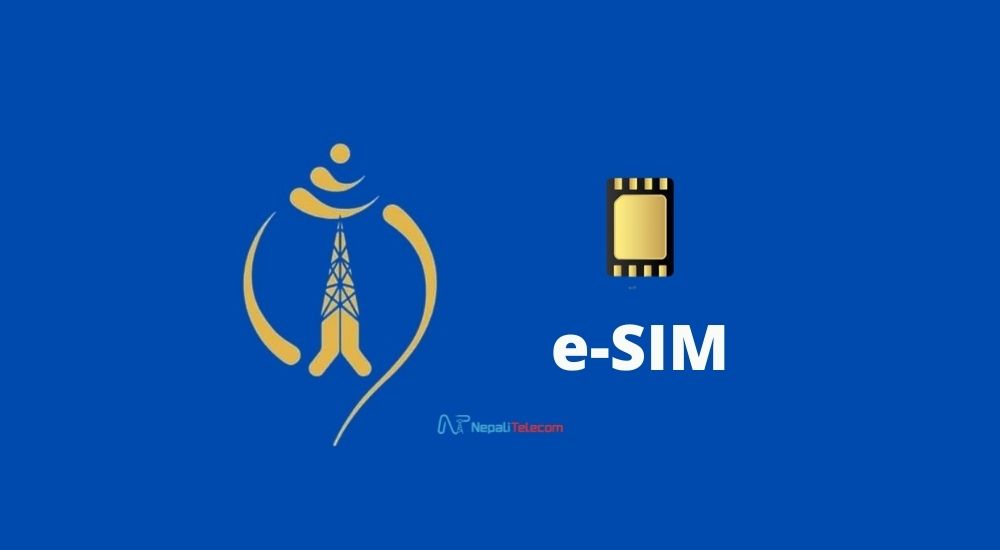The internet speed from ISP or Mobile operators could be less than what they have promised. So, you must check the internet speed to compare it with the claimed ones, to make sure you are getting the quality of service that you are paying for. The test results can also hint at changing your current service provider.
Before going into the speed test process, here are some of the important points to note.
- During the time of speed check, please make sure that a single user (tester) is only connected to that internet connection. If multiple users are there, of course, the internet speed will be slowed due to the sharing.
- Please make sure that your internet connection has not surpassed any FUP limits that might have throttled the data speed.
- The process below is the same for home internet and mobile data.
- Test multiple times before you reach a conclusion.
- Make sure you do not have any issues with the testing terminal, like device hang, virus affected, etc.
Gone are the days when you download a file and check the time it took to calculate the average speed. Nowadays, we have different options to review internet service and more information from some sites and apps. Here are some of the possibilities.
Also read: Is your ISP throttling your WiFi internet speed? Do this to know yourself
Speedtest.net
The most popular speed testing website is Speedtest.net by Ookla, which is also the first one to search in Google with the keyword “speed test.” The website opens blazingly fast for the prompt speed check. You can either test the speed using this site from the Desktop browser or mobile browser.
They also have a mobile app named speedtest.net that is available for Android, iOS, and Windows. They have installed servers all around the world and you can also select the nearby server if you want to get the local internet speed.

As it is a global speed test site and the most popular one, Ookla also publishes the rank of mobile and fixed broadband for all countries based on the results. It will also keep a record of all the speed tests on your mobile device and can export at a later time.
How to check the internet speed on Speedtest.net?
To check the internet speed using speedtest.net, you need to follow the following steps.
- Connect your device to the internet through Wire or WiFi
- Go to the website speedtest.net in the browser or use their mobile app
Click the Begin Test tab above the map of your place - It will take some time to ping the nearest server and provide the download/upload speed, and latency
- You can share the result through Facebook, or X (Twitter), or copy the link to embed it in other places
More: The best place to put your WiFi router for the best broadband performance
Speedof.me
Speedof.me uses HTML5 technology to make it faster than speedtest.net. The website works well on all iPhones, iPads, Android, Windows, and other mobile devices as well as desktop computers. As per several sources, this website has a lesser number of servers than speedtest.net. Similarly, you can record the latest speed test results for further comparison.
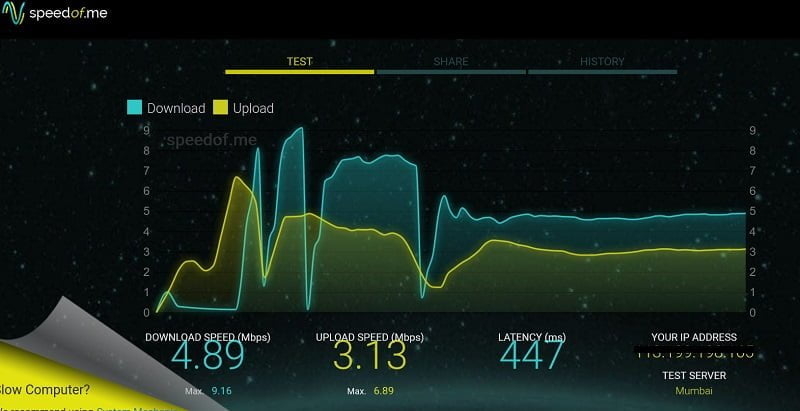
How to check the internet speed on speedof.me?
Follow the steps below to check your internet speed on speedof.me:
- Go to the website Speedof.me
- Click the start test icon.
- It will give you the real-time speed of download and upload for 30 seconds and 15 seconds, respectively.
- The average rate is shown at the end, which can be shared wherever you like.
Fast.com
Fast.com is Netflix’s own tool to check the speed of the internet. As known, the website is hosted on Netflix’s servers. It’s increasingly used by smartphone users to check the internet speed very quickly.
As stated above, its quick working capacity is its key selling point. When you visit Fast.com to check the internet speed, it immediately starts testing the speed and will show it in real time. Within a few seconds, it provides you with the estimated or average speed test result. By clicking more, you can also get the details of the internet speed with metrics like latency, servers, and upload speed.
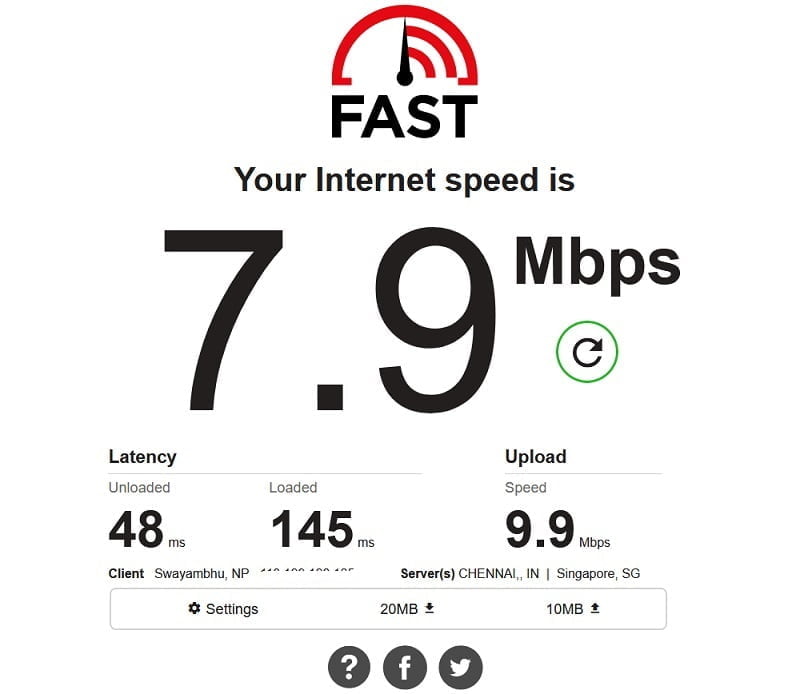
The speed test result with Fast.com is not synchronous to what we get with Speedtest.net. As the server used here is Netflix, people suggest taking the speed test result for the Netflix experience only.
How to check internet speed on Fast.com?
Well, it’s very easy to use Fast.com to check the internet speed. Do follow the steps below:
- Go to Fast.com or download its mobile app
- After you hit the URL or open the app, it starts checking your internet speed without flooding you with sign-up, sign-in, or permission stuff
- Soon enough, you get your internet speed on the screen.
Using ISP’s apps
You can also use your ISP’s mobile app to check your internet speed. Vianet, WorldLink, Subisu, Classic Tech, etc. have their own app to provide various internet/TV-related services for their customers and one of those services is that it lets you check the internet speed. For e.g., if you are a WorldLink user, then WorldLink’s app myWorldLink app lets you check your internet speed on the app. The steps are easy and are somewhat similar for all the ISPs.
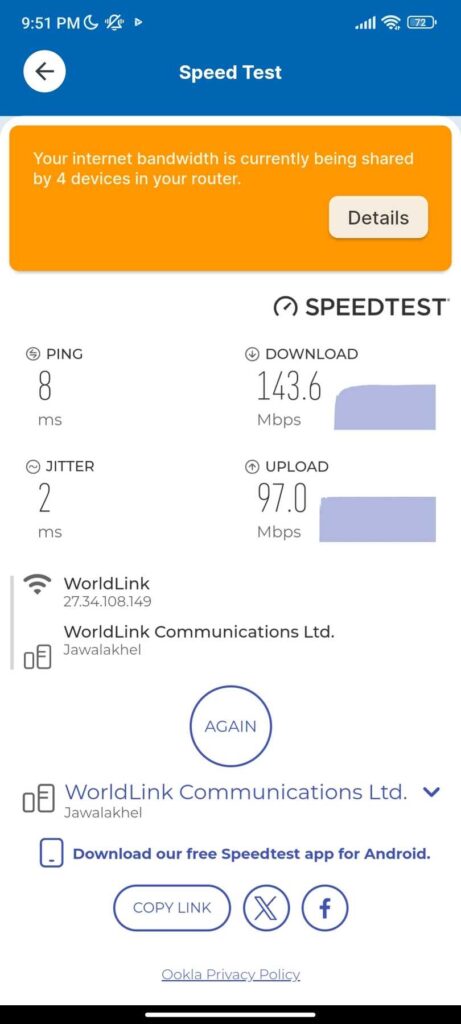
How to check internet speed with an ISP app?
For reference to represent the methods for all ISPs, here is how you can check your internet speed on the MyWorldLink app:
- Open the app
- Give permission if asked
- Tap on Menu > Speed Test
- Tap on Go to start checking the internet speed
- After a few seconds, you get your download and upload speed as well as ping, and jitter.
Our Verdict
Internet speed is extremely important for the users. A regular user may not care much about how much bandwidth he is being distributed or opt to ignore if it’s serving the needs of social network and video consumption. However, for those who like to download large files and want the promised speed, it is vital. So, you can use the above methods to check your home or WiFi internet speed.
But one test may not give you the most accurate internet speed as there are factors that play a role in giving you the speed at the time of your checking including the number of users connected to the WiFi network while you check the speed, ISPs’ technical issues, your bandwidth cut from the company, etc. So, you should ensure that your internet network is free from all possible determining factors before you try to see what the real speed you are getting.
Likewise, we also suggest that you do not rely on a single platform for the speed as the faulty result can also be possible from their side due to service distance and other factors. So, to have the best check, we request you to do the testing on different platforms and time periods, including peak hours.
We hope this post has been informative and useful to you.
Please do share your internet speed below in the comment box along with the ISP or mobile operator.