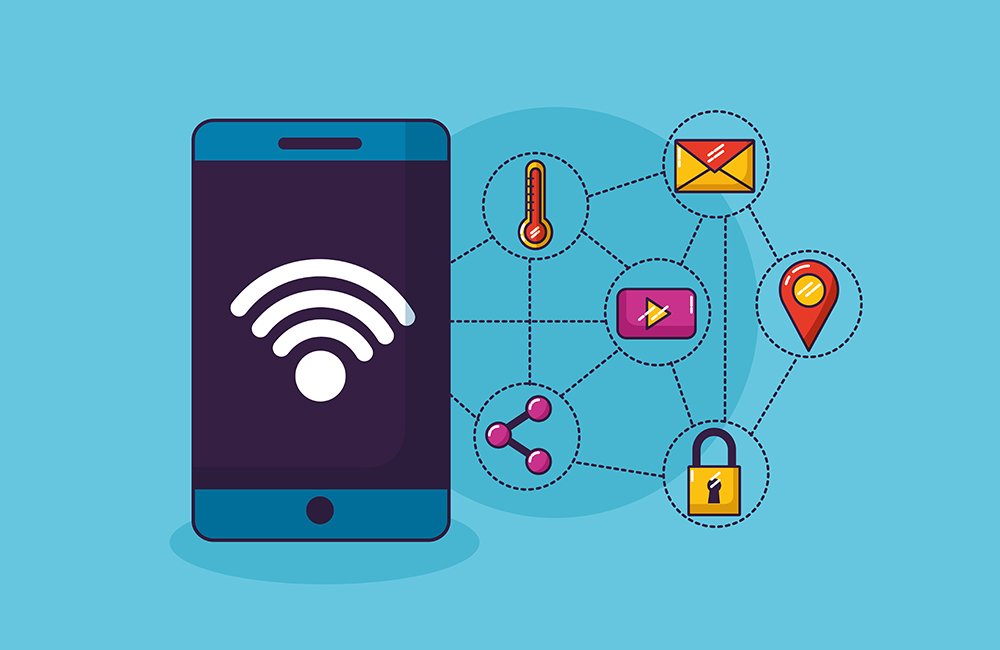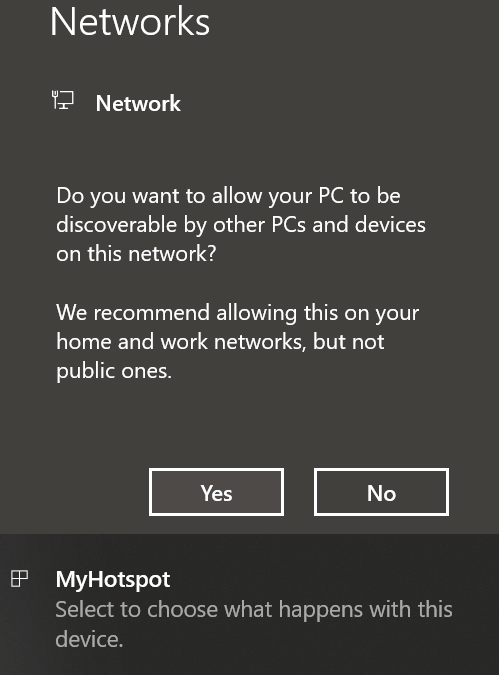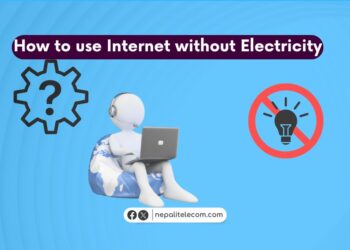Many people nowadays rely on mobile data for their regular internet. Similarly, there are times when your fixed home internet gets lousy. At other times, your home internet speed degrades after consumption of FUP volume. At such moments, you would definitely want to use mobile data on your PC or laptop for your regular work or entertainment.
So, if you are dissatisfied with your internet speed, you can always use cellular mobile data plans. Ntc and Ncell now come with high volume data packs on 4G to target such users.
You might as well check all of the data packs in Ntc and Ncell data packs.
Here are a few ways to use mobile data on your PC:
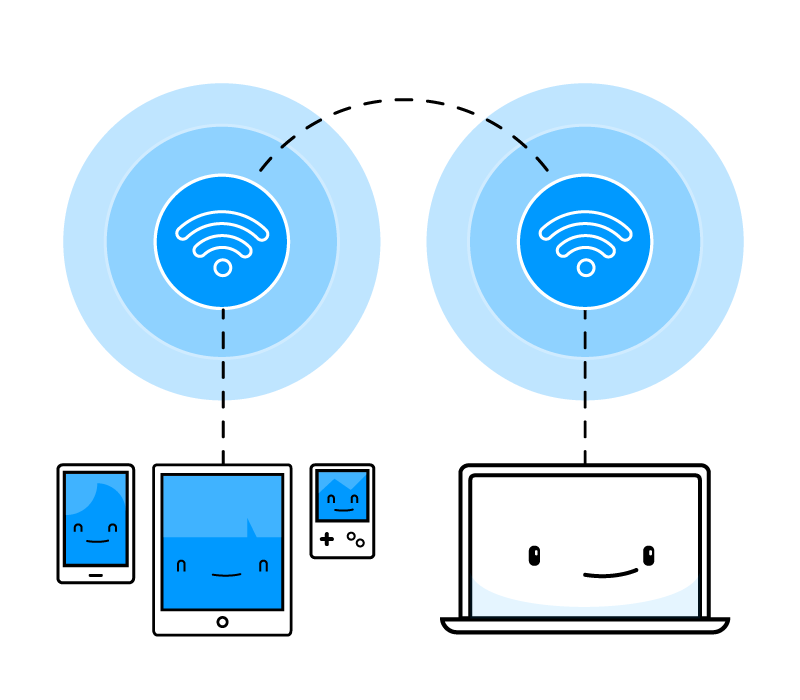
How to use mobile data on PC/Laptop?
1. Using portable hotspot
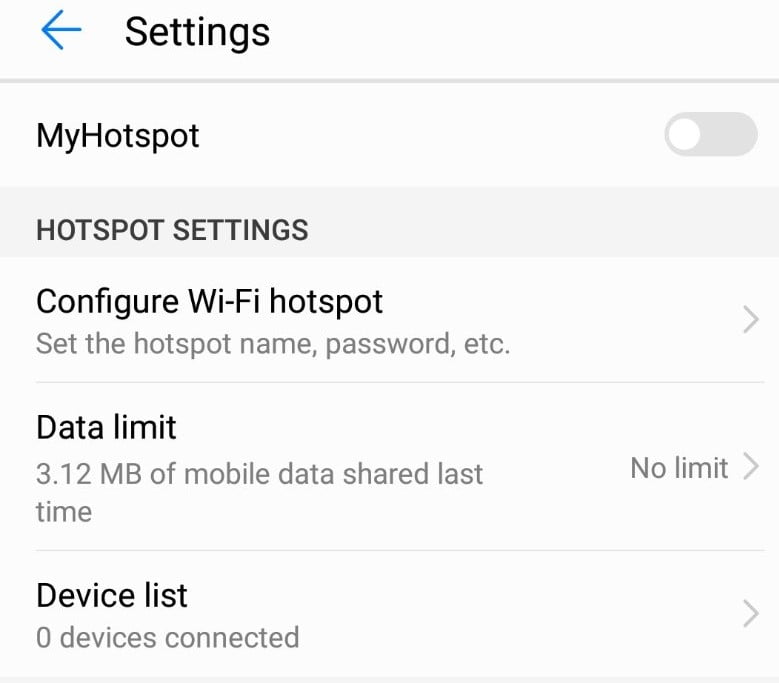
In today’s time, all the Android phones, as well as iPhones, support this feature. “Portable Hotspot” in simple words means turning your device into a portable WiFi router. Here are some steps to enable portable hotspot on your phone to use mobile data on your PC:
- Locate the “Tethering and Portable Hotspot” option in your settings menu. It is usually placed inside the WiFi or “More” tab.
- Tap on “Set up WiFi hotspot”. You can change your WiFi name and password through this option.
- Turn on Portable Hotspot.
- Turn on mobile data on your phone.
- Connect your computer to the hotspot like any normal WiFi network.
- Use the internet on your computer.
2. Using USB tethering
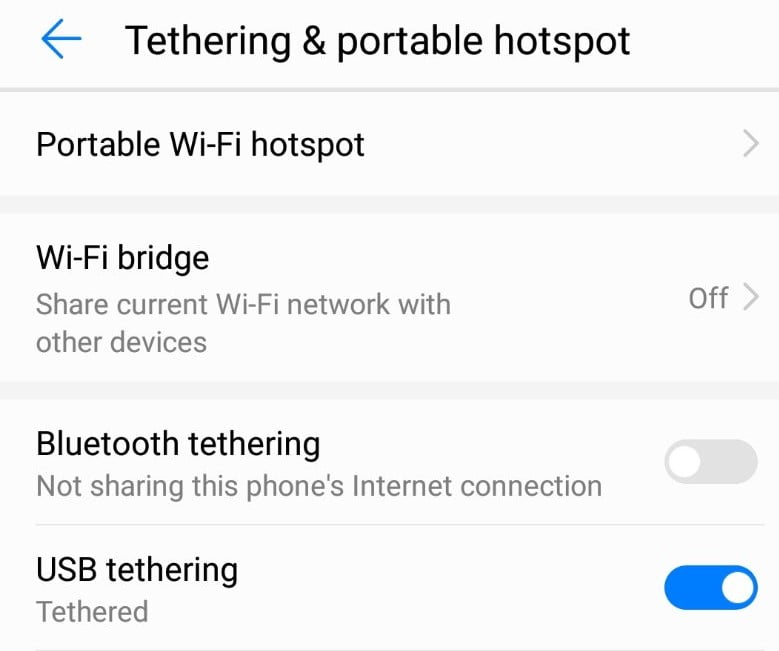
Let’s say that you are using a PC without WiFi support or you just want to make sure that no one swoops into your connection and use your data. In such a case, you can always connect your phone directly via USB to your computer. Do note that USB tethering is only available on Windows systems. Here are the steps to connect to the internet using USB tethering to use mobile data on your computer:
- Locate the “Tethering and Portable Hotspot” option in your settings menu. It is usually placed inside the WiFi or “More” tab.
- Connect your phone to your computer using USB.
- Turn on the “USB tethering” toggle.
- Use the internet on your computer.
- Turn on the mobile data on your phone.

3. Using Bluetooth tethering
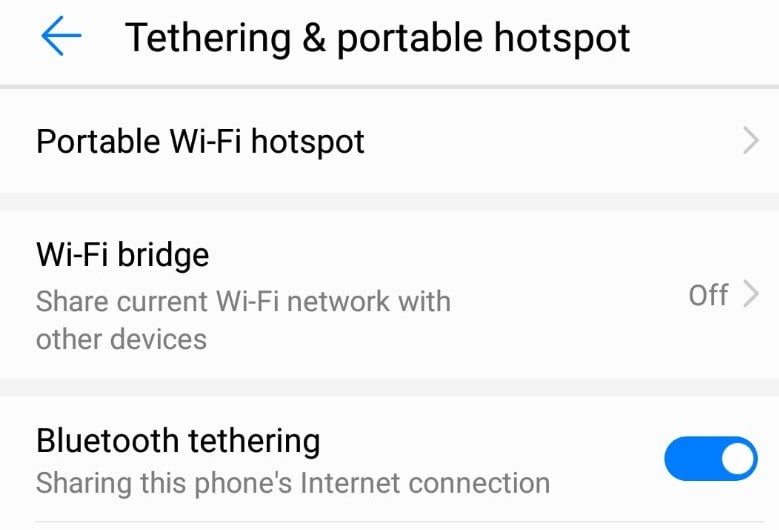
I personally would not prefer this method over the two mentioned above. This method is simply slower than a portable hotspot or Bluetooth tethering. But, if you want to give this option a try, here are the steps to connected to the internet using Bluetooth tethering:
- Locate the “Tethering and Portable Hotspot” option in your settings menu. It is usually placed inside the WiFi or “More” tab.
- Turn on Bluetooth on your phone.
- Pair your computer’s Bluetooth to your phone and connect the two devices.
- Turn on the “Bluetooth tethering” toggle.
- Turn on mobile data on your phone.
- Use the internet on your computer.
4. Using a USB dongle or WiFi device
You can also use special USB devices that connect directly to your computer with a SIM card. This enables your computer to connect to the internet using a SIM without a need for a smartphone. You can put a 3G/4G SIM card to use the internet from the USB dongle. The USB dongle in 3G/4G costs around 1 to 2 thousand rupees.
Moreover, you can also use an external WiFi Modem that uses a SIM card to connect to the internet. Once setup, these WiFi devices can be used just like any other WiFi router. The Wifi 3G/4G device costs around 2 to 5 thousand rupees.
5. Using a SIM card directly on your computer

Several business-oriented laptops come with a dedicated SIM card tray nowadays. My own laptop, the Dell Inspiron 5480 has this feature. You simply locate the SIM tray on your laptop, pop in the SIM card, and start using it for data purposes. Do note that you will not be able to access any sort of dialer on your PC. So, be sure to buy data packs before inserting the SIM card on your computer.
Things to be careful about using mobile data on a PC
- Be sure to check your data volume regularly. You can use the app of your carrier to do so. Computers generally load larger websites than mobile devices. If you are not careful, you may use up your data as well as the remaining balance on your SIM.
- To get higher speed internet from mobile data, it is recommended to put Automatic mode on the phone or the other devices to find 3G/4G network as per availability.
- While using the mobile data, you need to check if some other processes like background data and OS upgrades consume heavy data. Read how to save your mobile data on your phone.
- Hotspots and Bluetooth connectivity can be heavy for a smartphone’s battery to handle for a long time. Your device may run out of juice while you are in the middle of your work.
- If you are using an entry-level or mid-range device, hotspots can be heavy on your processor, which may result in the overheating of the device.
- Please do make sure you put the right mobile settings for your mobile network. Here is you can check for 4G and internet settings on your Ntc, Ncell, Smart SIM card.
These were the various methods to use Mobile Data on a PC. Hope that these steps will help you and make your internet surfing seamless.