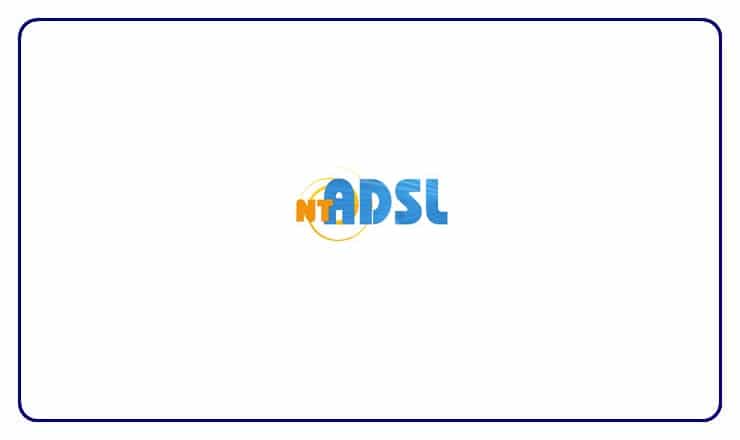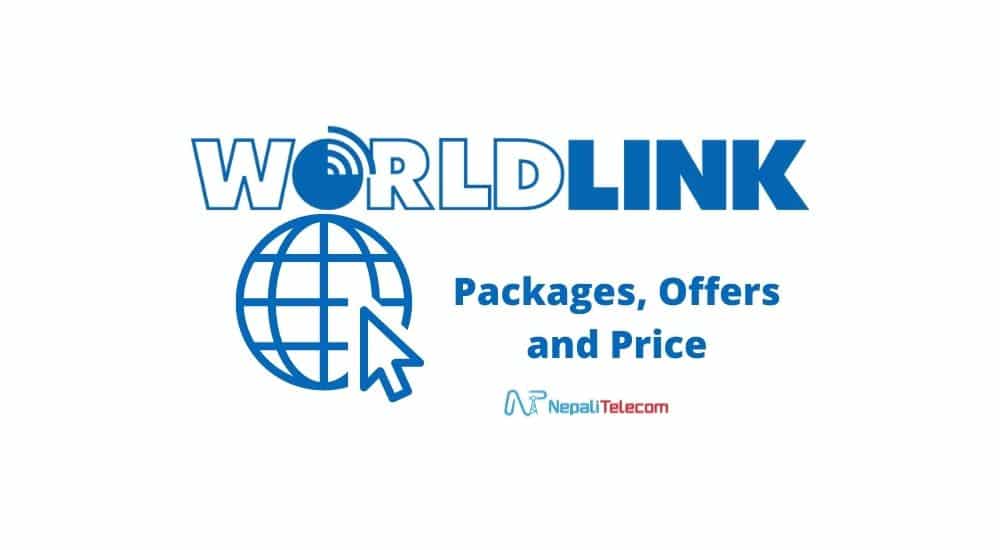Before the arrival of any mobile internet or Fiber internet in Nepal, ADSL was the only source of internet for many of us in Nepal. Now also, there are lots of people who use Ntc ADSL for home internet. People keep on complaining a lot about the Ntc ADSL service problem for being slow and disconnecting frequently. There are also people finding nowhere to go for the right ADSL modem settings or configuration for Nepal Telecom, which you can find below.
ADSL is a technology for internet service which operates on the same copper wire running from the telco office to the customer home for the landline phones. ADSL stands for Asymmetric Digital Subscriber line where the speed of Download and Upload is different, with download speed always at a higher end. You may find some problems with ADSL technology but if you follow the right way, you can get better speed and connection stability.
READ: Everything you need to know about Nepal Telecom ADSL >>
There may be some issues with the Ntc ADSL ports or the copper wire from the Ntc exchange to your home. For that, you can do very little thing on the network side except for complaining to the operator.
- You should be careful if the distance from the exchange to your home is within 4 or 5 km for better results.
- Also during the installation of the phone line, you need to make sure that a single cable (instead of two or three pieces joined) runs from the pole to your home.
Read more: How to connect internet service at your home? >>
In this post, we are providing ways to solve the Ntc ADSL problems including speed, which you can do yourself at your home.
Connect the ADSL Filter/Splitter in the right way.
As the same copper wire provides you telephone and internet, you always need to put the ADSL splitter to separate the two. One will connect to the telephone set and another one to the ADSL modem. In case of multiple extensions for your telephone line, you need to first connect the filter to the mainline from outside and separate the phone, ADSL line.
Avoid multiple connections/joints in your phone line
In order to have a lower loss in the ADSL link, it is necessary to avoid multiple connections/joints. If you have found such connections, please try to make a single wire or line. Even if the connections are there, make it lesser, until one is ok. Make sure the connection is not left open, otherwise the loss will be higher, due to exposure. Please cover the joint with black tapes to avoid losses.
Check out: ADSL vs Fiber FTTH Comparison
Check for worn-out internal wiring
If you have internal wiring in your home for telephone and ADSL, make sure the wires are not worn or torn. You can ask an electrician to replace the worn-out wires. That may change your ADSL line speed.
Interference from Radio devices.
The ADSL line may interfere with the radio equipment in your home. Try to put such devices like the Microwave oven and other electronic/ electrical equipment in some distance to the ADSL line or modem. This also can have a positive impact on the ADSL speed.
The connection from Splitter to ADSL modem.
Do make sure the connection from the Splitter is not that long. If there are problems with your ADSL link, do make it to a short distance. Also if it is a very thin cable, try to replace it with a cat 5 wire, that is available in the market.
Check Expiry and balance
As sometimes the problem in your ADSL could be due to the date expiry, you can check the ADSL volume and expiry date. There you can check your balance and the date for your ADSL. If the problem is due to the expiry or balance, you need to recharge your ADSL. You can also do the ADSL bill payment from the recharge card or any digital wallet or online payment.
Check if unknown devices are connected to your WiFi
If you have WiFi with an ADSL connection and shared, it is possible that multiple devices are connected to the link and your speed is slow. What we say is try to avoid sharing the ADSL link. To avoid multiple device connections, you can check the no of devices connected to your phone through the Fing app. If yes, then change your phone password, make it strong with WPA 2 security.
Check your ADSL modem settings.
It may be possible that your modem is not performing well. You can check its performance in another ADSL link at the NTC office or your friend’s place. For this, you need to configure the ADSL modem for your login. If you have found some issue with your old modem, try replacing it but make sure if it is only due to the modem.
Do read: How to buy the best router in Nepal?
We also suggest you check the configuration of your ADSL Modem as below:
ADSL modem configuration
Here is the step to find the right configuration/settings for your ADSL modem in Ntc.
- Make sure your laptop/computer is connected to the ADSL modem.
- Then go to the Browser and enter the IP address of the Modem/Router (Mostly is 192.168.1.1) or you check the address for the modem in the box or modem back.
- Enter the login user and password (which is mostly Admin and Admin), then click login.
- After the login, go to the setup section and find any active connection there, select it.
- If it’s there check the below configuration. OR make a new connection with the following settings which is Routing mode for most of the cases.
- Connection Type: PPPoE
- Authentication: Auto
- You may need to put the name of the connection for the new configuration.
- Enter Username and Password as you get from Ntc (double-check it as you may put it wrongly)
- Enter VPI as 8 and VCI as 81
- Do save the configuration and you will find the internet connection to start working.
- If you need to configure WiFi in it, Go to the WLAN and enter SSID to configure, authentication WPA 2, and Password (to stop others from accessing the hotspot).
- Then check if the WiFi signal shows in your device and gets connected with the password.
Don’t miss: How to change the Wifi Password of your internet in Nepal?
Check if Internet LED is not blinking green
If you find the Internet LED on Modem is not blinking green whereas all other LEDs are fine (Green), then it is an issue with your ADSL username and password. Either they are put wrongly or your internet service deadline has crossed that means you need to pay for it.
Check ADSL LED blinking
If you have checked all of the above, and still find the blinking of DSL led in your modem time and again, then you need to contact NTC. Either Complain from 198 IVR. or visit the Ntc exchange with your complaint.
ADSL service might suit the internet requirement for general services like email, Youtube browsing, social media, and lower upload speed. But for a higher speed greater than 5 Mbps, you should opt for other technologies like fiber. If you still have an issue with your browsing and data connection speed, you can easily migrate your Ntc ADSL service to Ntc fiber net (FTTH).
If you have any other problems more than speed and settings, do let us know in the comment below. We may help you solve your Ntc ADSL problem.