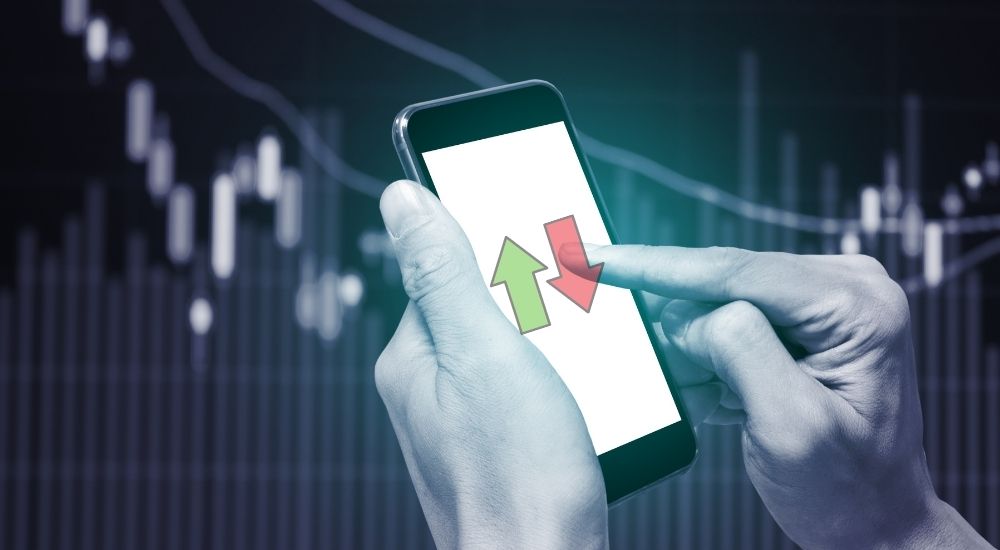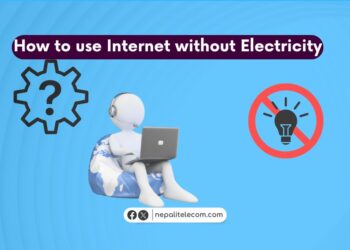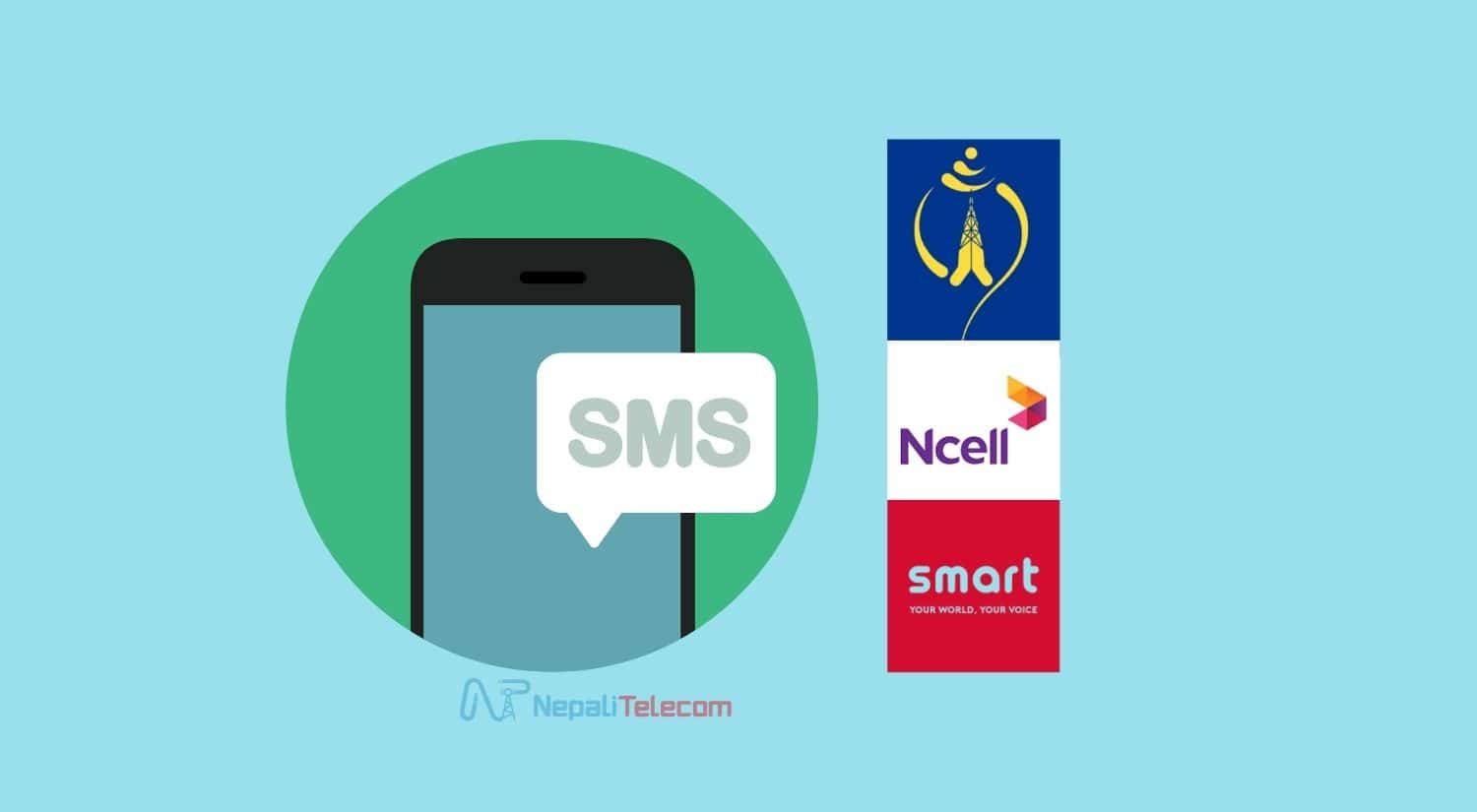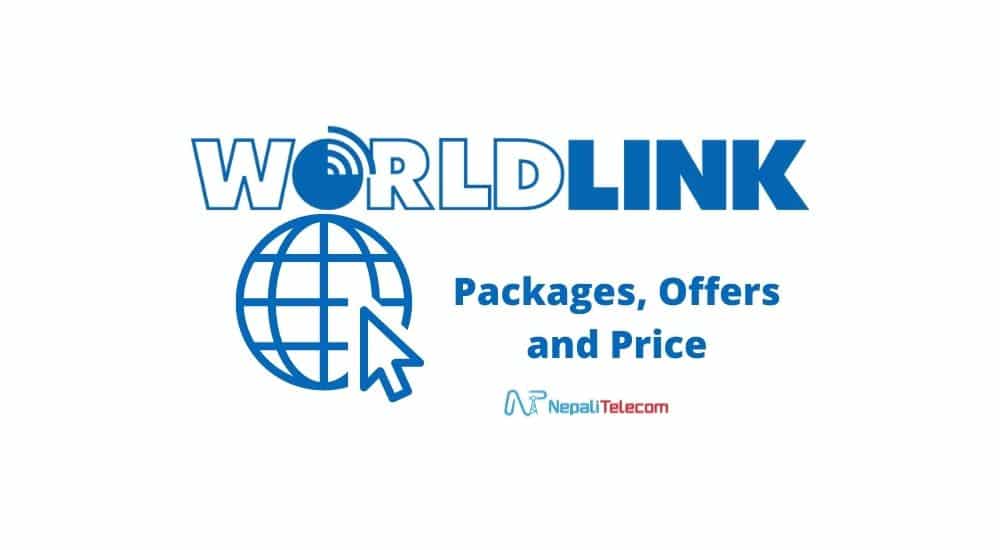Ever faced a problem when you can’t use internet from mobile data with your SIM card. Normally when you are traveling or you always rely on cellular data, this problem troubles you much. Well, now you can sit and relax because we are here to solve this data problem on your phone. We have researched and prepared this article for the methods to solve mobile data not working problems in Ncell, NTC, and Smart Cell.
Whether the data is not working on your mobile for the first time or it is not connecting momentarily (but working before), you can check the methods below which will work with all Ncell, NTC, and Smart Cell SIM cards.
Before going to the data browsing problem solution, you need to make sure of this.
- You have enough balance on your SIM. If you have a balance of less than 1 Paisa, then the purchased data pack might not work too.
- If you want to use a data pack, check the data volume available on your SIM.
- Your SIM is operational and has a validity date that means you can make/receive a call with it.
- You have chosen the right SIM with the night settings. If you want to use data with Ncell SIM, make you enable the data on that SIM.
- You are in an area where you are getting a mobile network signal for that particular SIM.
- Your phone is not locked.
The problem could be on your phone or SIM card or mobile network. These 10 handpicked methods will surely help you to eliminate the problem. Let’s get the problem-solving methods done for mobile data.
- Check Out: How to Get a Virtual Number in Nepal
Top 10 Methods To Solve Mobile Data Not Working Problem
1. Reset or Create New APN And Check If Internet is Activated Or Note
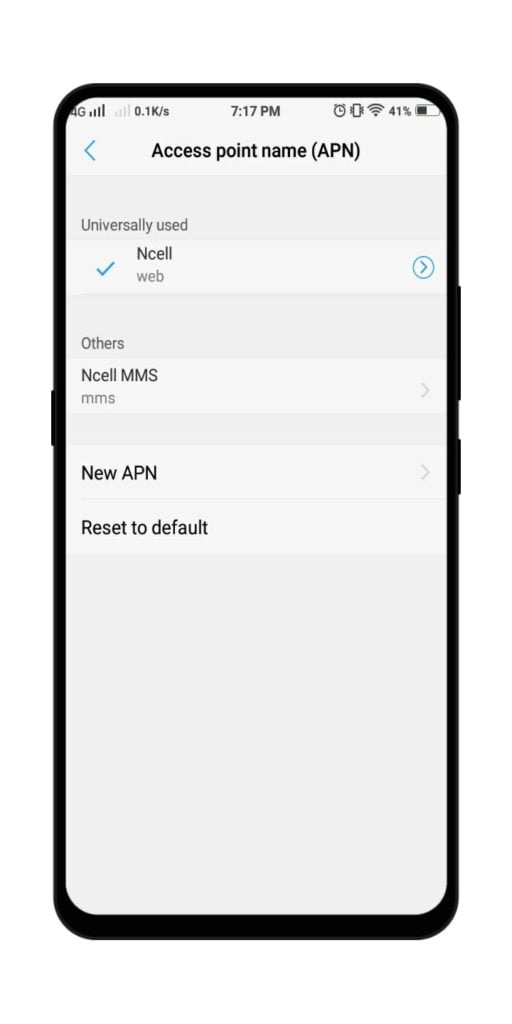
- Go To Settings
- Choose SIM option or Network option
- Find and Click Access Point Name(APN)
- Create New APN or Reset to Default
If the mobile internet is not activated in your phone then you need find the methods to Activate Mobile Internet in your Ntc, Ncell, and Smart SIM. There you can also find the APN settings for the three mobile operator’s network.
APN (Access Pointe Name) is the way that connects your phone to your SIM’s Data Network. The APN contains the settings which are crucial things for the data connection. If there is any problem with APN, then there will be an issue with the data connection.
If you are using the mobile data for the first time, you need to add the APN with the correct settings.
But for the mobile with data running from before, there could be a problem due to deletion of correct APN or selecting wrong APN or no any APN for your SIM card. So, you need to check the correct APN for the particular SIM card.
Note: APN settings for Ncell, NTC, and Smart Cell are different. Please check the configuration of right settings before browsing data.
2. Allow Mobile Data For All Apps
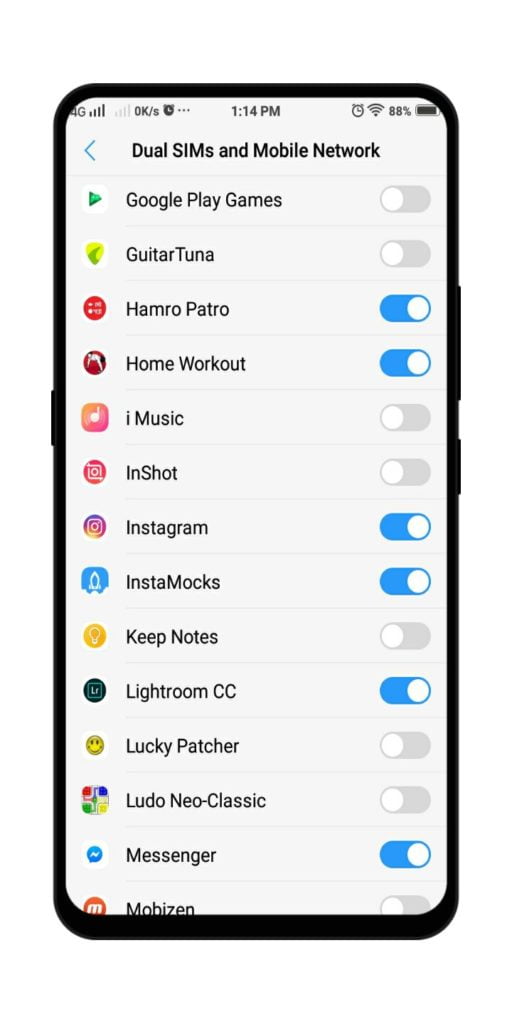
- Go To Settings
- Then Go To Data Usage option or SIM Option
- Find Data Connect Permission To Apps option
- Turn On App that you want to use
Sometimes you may encounter this problem on some applications because of turning off data for an app that you use. Turning off the settings will restrict the data usage for that app which results in the problem. You can turn on the settings which will enable the data usage for that app.
Do Check out: How to Save Mobile data on your Phone?
3. Reset Network Settings
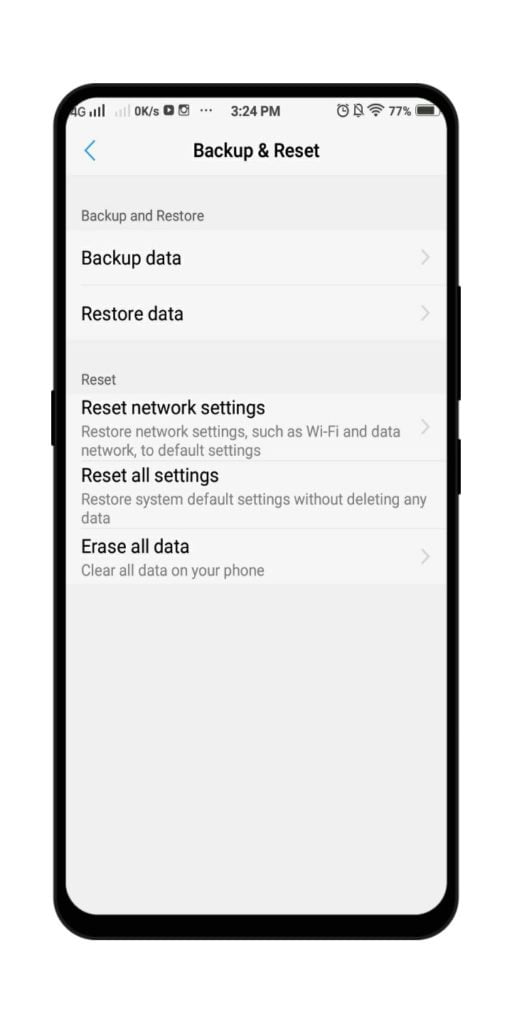
- Go To Settings
- Find Backup And Reset Option
- Choose Reset Network Settings
Sometimes you may forget the changes you have made on the mobile network settings which could affect the mobile data. Resetting Network Settings will change all the settings to default and you will be left with no errors. This might will Solve Mobile Data Not Working Problem on your phone. You should give it a try.
4. Change Network Mode for Mobile Network signal
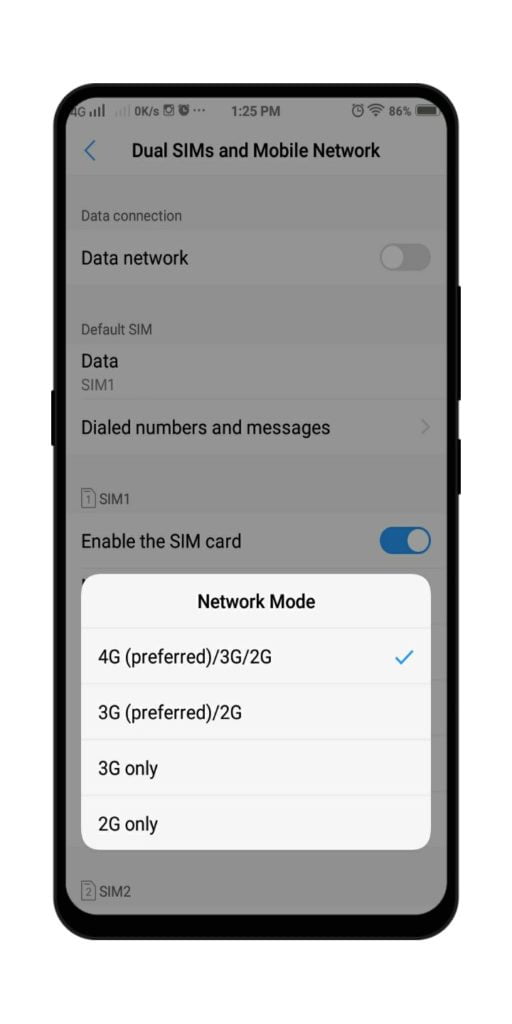
- Go To Settings
- Find SIM Option or Mobile Network Option
- Change Network Mode according to your requirement
Sometimes the data problem occurs if you keep your phone in either 4G/3G network but there is some issue with that network. The issue could be permanent or temporary (as sometimes mobile network becomes problematic) which you can judge yourself.
To avoid such data not browsing issues on a particular network, you need to put your phone in Automatic Mode or 4G preferred mode. If you are sure of not getting 4G at your place, you can also put 3G preferred mode.
Here if you have purchased 4G only data, then you should also check if you are on 3G network to avoid any issue with your balance.
5. Check If You’ve Selected The Correct SIM
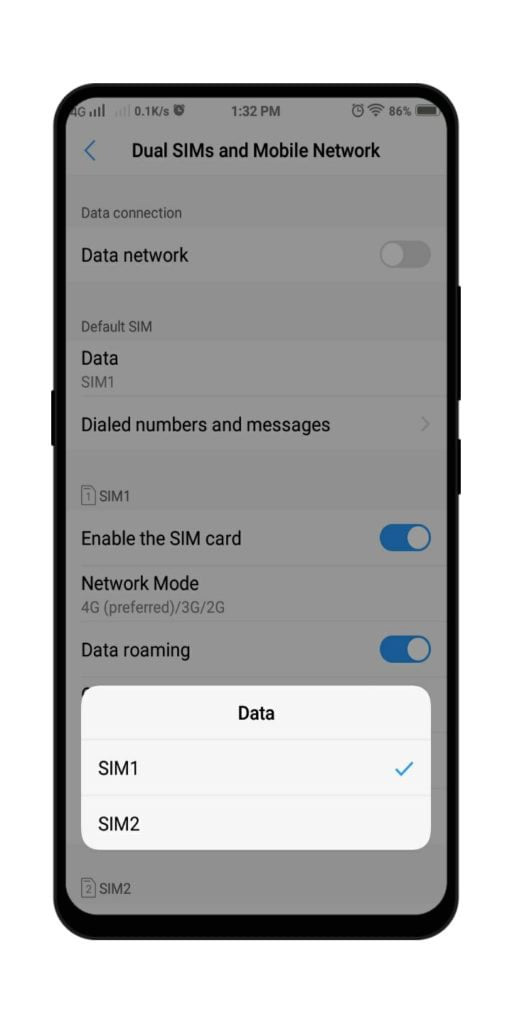
- Go To Settings
- Find SIM Option or Network Option
- Find Enabled Data SIM Option
- Choose The SIM You’ve Bought Data Pack on
This problem is faced by people who use Dual SIMs on their phones. Sometimes they use data with one sim by enabling data pack on that SIM. There is also a chance that you may have put another dysfunctonal SIM in your phone. You may also mistakenly choose that SIM to use data/internet. Checking and choosing the correct SIM will solve the problem.
6. Check If you Have enabled Flight Mode/Airplane Mode or Is Your Mobile Network Signal Weak
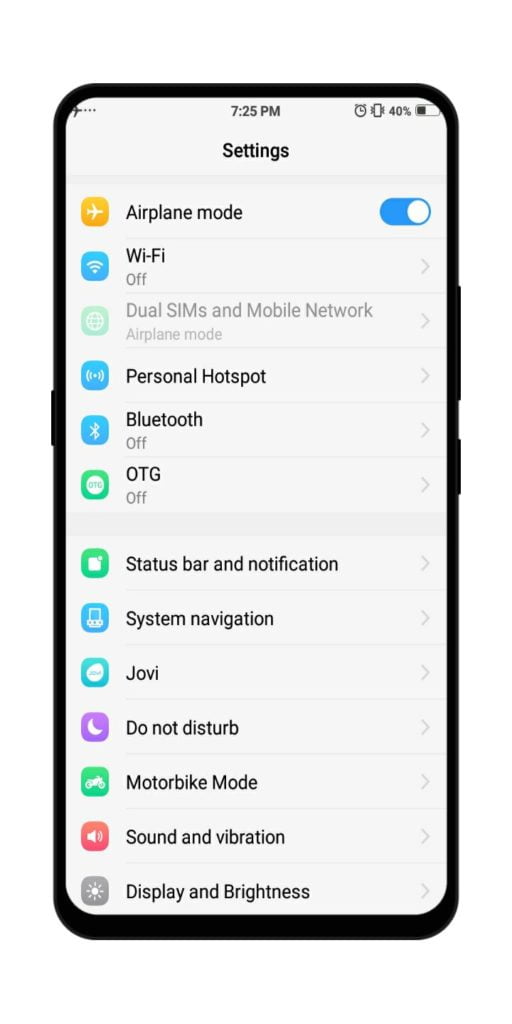
- Go To Settings
- Click on More Settings
- Find Airplane Mode/Flight Mode
- Turn Off if On
You can even find Airplane/Flight Toggle in Navigation Bar where will can simply click to turn it ON/Off. This mode has the power to stop all the Network activity when On. Turning it Off may solve mobile data not working problem.
Mobile Network Signal is weak in some places especially in rural areas which could also prevent the data connection. Check Your Mobile Network Tower Icon to know about the Strength of the Mobile Network. If it is weak, you need to check for methods to get a good signal on your phone. Whereas it could be just for a moment due to issues in the mobile towers, for which you need to wait for some time.
Sometimes, turning Airplane mode on and then immediately turning it off, can also solve the weak signal issue. This could have happened when your phone attaches to a farther tower. Turning Airplane mode on and off, could make it change the tower to nearest one.
7. Reboot/Restart Your Phone

- Press and Hold You Power Button
- Choose Reboot/Restart Option
Restarting your device is like giving First Aid to a wounded. It helps in many ways and fixes many errors. The data not working issue may also resolve if your phone is non-responsive to data connection or hanged. You need to restart your phone to solve such problems.
8. Update Your Software
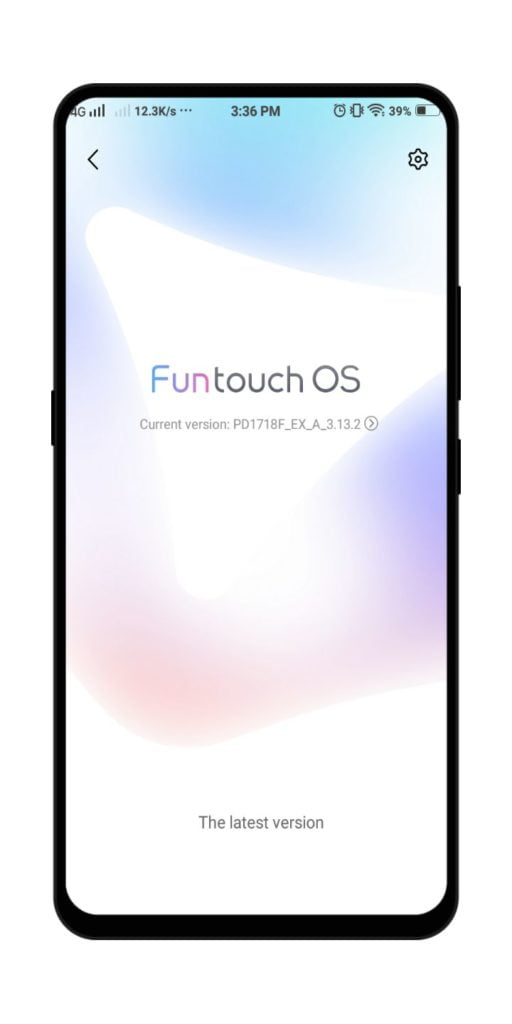
- Go To Settings
- Go To About Phone or Software Option
- Click on Software
- Update Software If Available
Software issues and bugs might be the reason you are facing this problem. You might also notice the problem arise after a latest update. For that you also need to wait for next update to resolve or fresh update. Updating your software surely would bring some fixes to these bugs and issues which shall end your data problem.
9. Factory Data Reset
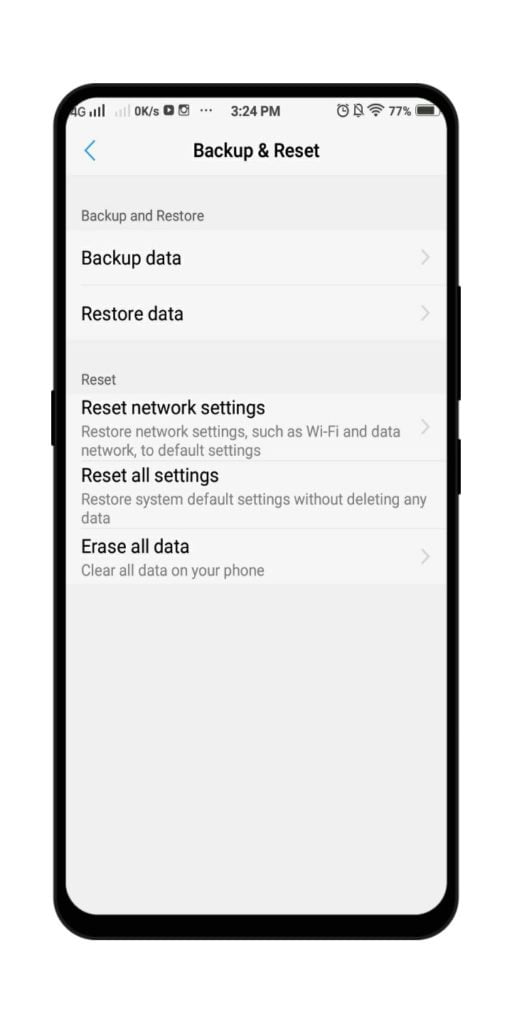
- Go To Settings
- Choose Back And Reset Option
- Click on Factory Data Reset
Factory Resetting your device will fix all bugs and restore all the settings that have been modified all the way. Factory Data Reset has said to be the solution for various problems. But it should come as a second last resort. Last resort is below.
10. Seek For Professional Help
- Visit Your SIM Carrier’s Nearest Center and Inquire about the Problem
Or,
- Visit Your Nearest Mobile Repairing Center and Check for the issue.
If you are unable to solve the data problem in your SIM card from above methods, then you need to seek for some professional help. As they are the ones who are aware of all the problems, they will surely fix your data issue in no time. This will surely solve mobile data not working problem in your device.
Suggested Read: How to get a new SIM replaced for your Old mobile number in Ntc, Ncell and Smart Cell?
Hope this article on solving mobile data issues on your SIM card has been helpful to you. If we have missed any methods, then do comment down below.